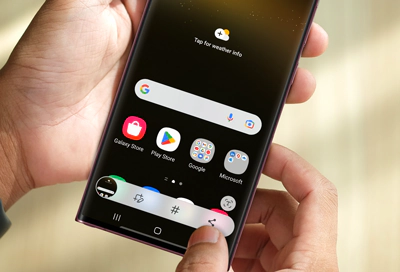Imagine the frustration when your laptop, your essential partner in crime for everything from work to entertainment, starts acting up. The villain? Dust and debris accumulating over time, wreaking havoc on its performance. Welcome to our comprehensive guide on ‘How to Clean Inside Laptop Computer‘. This article is not just about extending the lifespan of your trusted device; it’s a survival guide that empowers you with knowledge and skills to keep your digital companion running at peak efficiency.
In the ever-evolving world of technology, maintaining the pristine condition of your laptop is crucial. Cleaning the inside components of a laptop computer not only enhances its performance but also extends its lifespan. This comprehensive guide will walk you through the steps to safely and effectively clean your laptop’s interior.
Why Laptop Inside Cleaning is Important
Regularly cleaning inside components of a laptop computer is vital for several reasons. Dust, debris, and other particles can accumulate over time, leading to overheating, reduced efficiency, and potentially, hardware failure. By keeping the interior clean, you ensure optimal airflow and cooling, which is essential for the smooth operation of your laptop.
Materials Needed to Clean Inside Components of Laptop Computer
Before you start, gather the following tools:
- Soft, lint-free cloths
- Compressed air can
- Isopropyl alcohol
- Cotton swabs
- Screwdriver (appropriate for your laptop model)
- Anti-static wristband
Step-by-Step Guide on How to Clean Inside of Laptop Computer
Power Off and Unplug

Ensure your laptop is turned off and unplugged from any power source. Remove the battery if possible.
External Cleaning


Wipe the exterior with a soft cloth lightly dampened with water or isopropyl alcohol. Avoid using harsh chemicals.
Accessing the Inside


Carefully unscrew and remove the back panel of your laptop. This step may vary depending on your laptop model.
Cleaning the Fan and Heat Sink


Use compressed air to gently blow away dust from the fan and heat sink. Be careful not to spin the fan blades too rapidly as it could cause damage.
Cleaning the Motherboard and Other Components


Gently use compressed air to remove dust from the motherboard. Use cotton swabs lightly moistened with isopropyl alcohol to clean stubborn grime. Ensure the swabs are not dripping wet.
Reassemble Your Laptop


Once everything is dry, reassemble your laptop. Ensure all components are securely in place.
Safety Tips For How to Clean Inside of Laptop Computer
- Always ground yourself to avoid static discharge.
- Do not touch the internal components more than necessary.
- Never spray any liquid directly onto the laptop components.
FAQs
You will need compressed air, microfiber cloths, and isopropyl alcohol.
Typically, you should clean the inside of your laptop at least once a year. However, if you use your laptop in a dusty environment, it may require more frequent cleaning.
Compressed air is generally safe for most parts but should be used at an angle to avoid damage.
No, you should only use isopropyl alcohol as some cleaners can be too abrasive and cause damage.
Yes, certain components like the motherboard and hard drives are quite delicate. If not handled properly they can easily get damaged.
Use a can of compressed air and spray between the keys in short bursts.
Absolutely. Always ensure that your laptop is unplugged and powered off before you start cleaning it.
Avoid touching components directly with your hands due to static electricity risk. Always ensure your work area is clean and well-lit.
Conclusion
In conclusion, how to clean inside of a laptop computer is a delicate operation, but one that can significantly prolong the life and efficiency of your device. It’s necessary to take proper precautions such as using the right tools and handling components with care to prevent any damage. Remember to be patient in the process because rushing could lead to mistakes. Regular maintenance and cleaning will help keep your laptop in top-notch condition for longer. So roll up your sleeves, gather your tools, and give your laptop the love it deserves; it’s time for its regular cleanup!